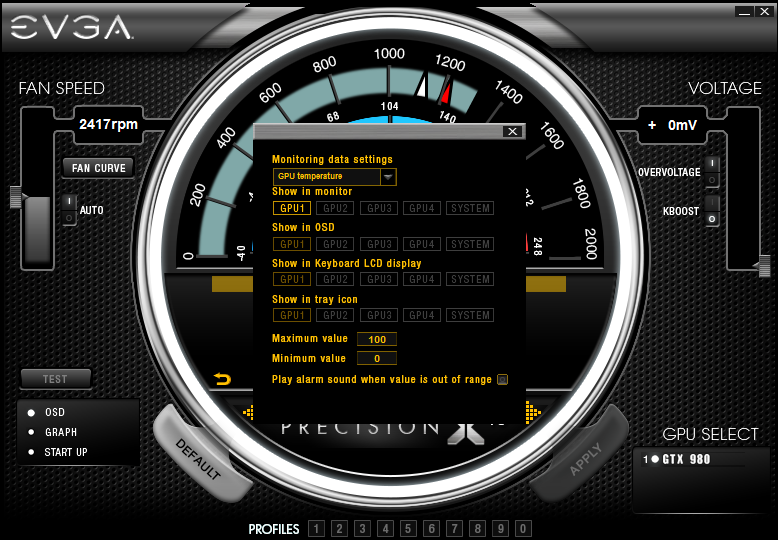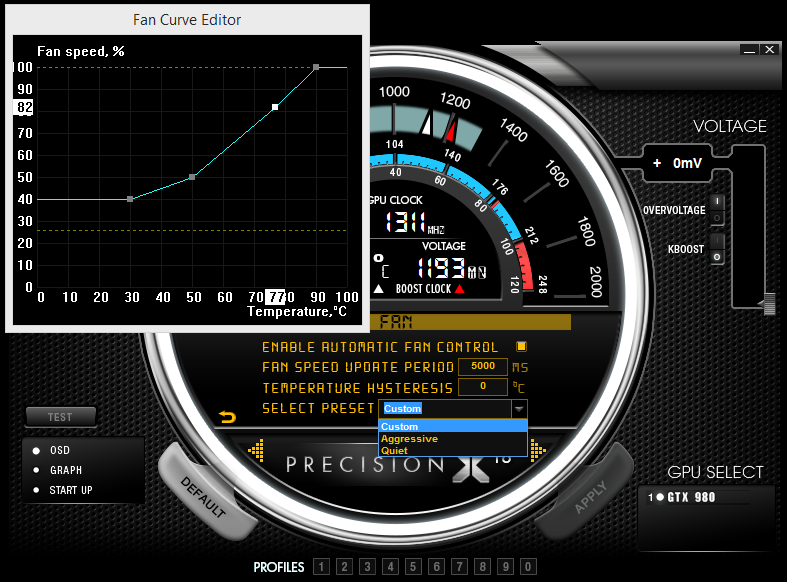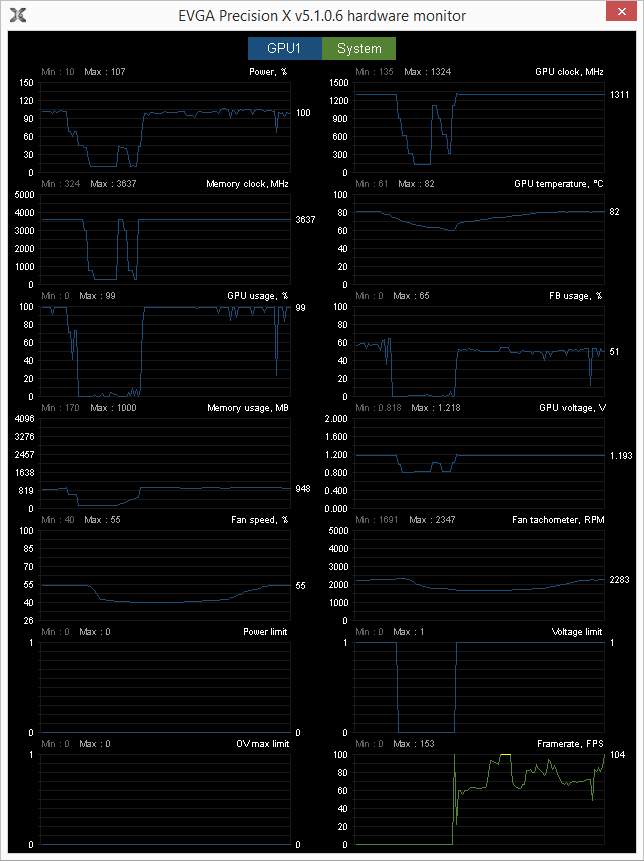You must be logged in to download PrecisionX 16.
MEMBER LOGIN
EVGA PrecisionX 16
Built for DirectX 12
The future is now with EVGA PrecisionX 16. This software allows you to fine tune your graphics card, including GPU Clock Offsets, Memory Clock Offsets, Fan Speed, voltage and much more. This latest version of EVGA PrecisionX adds new features, overclocking support, functionality, and full support for Microsoft DirectX 12 API. True enthusiasts know to go with the number one choice for GeForce overclocking; EVGA Precision X 16.
By choosing to download the software, you affirm that EVGA PrecisionX is supplied "as-is". EVGA Corporation assumes no liability for damages, direct or consequential, which may result from the use of EVGA PrecisionX.
Features
System Requirements
- Microsoft Windows 10 / 8.1 / 8 / 7 / Vista
- GeForce GTX TITAN, 900, 700, 600 series recommended
Key Features
- Full support for Microsoft DirectX 12 API
- Redesigned OSD interface with RGB color support
- GPU, Memory and Voltage Control
- Power Target Control
- Pixel Clock Overclocking – OC your refresh rate!
- Integrated Steam Achievements (Steam Version)
- Frame Rate Target Control
- Custom Fan Control/Fan Curve
- Profiling system allowing up to 10 profiles with hotkey
- Robust monitoring including ingame OSD with 64 and 32bit support
- In game screenshot hotkey supports BMP and JPG formats
- Support for system tray monitoring
EVGA PrecisionX Version History
Version 5.3.11
Release: 4/12/2016
- Adds OSD support for DX12 Mode in Rise of the Tomb Raider
- Fix OSD On/Off error when changing GPU
- Fix software fan control in SLI mode
- Confirm Apply changes when changing GPU
- Update OSD exclude list
Version 5.3.10
Release: 11/9/2015
- Fixed issue that prevented PrecisionX from starting on some PC’s.
Version 5.3.9
Release: 11/4/2015
- Temperature monitor/OSD support for Intel CPUs.
- Added support for FCAT in DX11 and DX9.
- Support keyboard hotkey for OSD enable/disable.
- Fixed fan preset bug.
- Display "%" while inputting fanspeed.
- Fixed OSD color picker box bug.
Version 5.3.8
Release: 9/17/2015
- Improved OSD compatibility and fixed crashing in some games when OSD is enabled.
- PrecisionX window position will reset to default if last position was out of screen.
- Monitoring dialog will save settings when window is closed.
- Supports OSD Shadow On/Off.
- Updates to tooltips.
Version 5.3.7
Release: 8/13/2015
- Fixes crashing issue on some Windows 10 systems with OSD enabled.
Version 5.3.6
Release: 7/21/2015
- Now enabling the OSD ON setting on new PrecisionX installs will automatically enable OSD for GPU Clock, Memory Clock, Memory Usage, GPU Temperature and Framerate.
- Fix issue with changing OSD color if more than one graphics card.
- Add RGB LED support for GeForce GTX 980 Ti K|NGP|N edition.
Version 5.3.5
Release: 6/1/2015
- Full OSD support for Microsoft DirectX 12
- Redesigned OSD interface
- Adds ability to change OSD color
- Fix Grand Theft Auto V incorrect FPS
- Supports GTX 980 Ti
- Various other bug fixes
Version 5.3.3
Release: 4/10/2015
- Add OSD support in World of Tanks
- Add OSD support in Diablo 3
- Improve OSD support in Battlefield 4
- Fix OSD disappearing if set resolution or full screen in game
- Fix server profile setting not saving after system reboot
Version 5.3.2
Release: 3/20/2015
- Adds OSD support for Dying Light
- Adds OSD support for The Elder Scrolls Online
- Improved GeForce GTX TITAN X compatibility
- Improved GeForce GTX 960 4GB compatibility
Version 5.3.1
Release: 2/18/2015
- Adds support for LED control on GTX 980 K|NGP|N card.
- Add close button on fan curve editor.
Version 5.3.0
Release: 2/3/2015
- OSD data settings now take effect immediately.
- Remove default skins password.
Version 5.2.9
Release: 1/27/2015
- Fixes bug that prevented clocks from being adjusted on some system configurations.
Version 5.2.8
Release: 1/22/2015
- Monitoring data settings now take effect after clicking the OK button.
- Adds Skin Tool to import/export custom skins
- Removed GPU link button if GPUs are different.
- Fix for incorrect fan select preset after enable/disable fan control.
- HotKey improvements.
- Improved EVGA GeForce GTX 960 support.
- KBoost improvements.
- Various other bug fixes.
Version 5.2.7
Release: 12/18/2014
- Different profiles can now use the same hotkey
- "OK" and "Back" buttons are now redefined as follows:
- "Back" to retrieve original value
- "OK" to save new value
- When hardware monitor is enlarged PrecisionX will automatically default to clock setting page.
Version 5.2.6
Release: 11/25/2014
- KBoost fixes
- Fixed fan control loses auto if logout/login
- Fixed OSD not working when user is not set an administrator
- Fixed screenshots not saving on desktop
- Added Classified Skin
- Added "OVERBOOST" voltage control (on supported cards)
- Updated tooltips
Version 5.2.5
Release: 11/12/2014
- Fixed OSD hotkey not working in full screen mode.
- Improved screenshot capture function.
- Fixed OSD not syncing with ingame screenshot.
Version 5.2.4
Release: 10/23/2014
- Adds OSD support for Battlefield 4 (Including Origin overlay compatibility)
- Fix error that caused incorrect font to be installed. (Recommended system restart after install)
- Fix memory leak issue.
- Enable OSD positioning.
- Link GPU fan speed when use keyboard input
Version 5.2.3
Release: 10/3/2014
- Add DPI scaling in Windows 8.1
- Hide server icon in system tray when OSD is turned off
- Changed text color for OSD in system tray and keyboard LCD
- Remove hotkey Ctrl + 0-9 to resolve game conflict settings
- Allow different installation paths
Version 5.2.2
Release: 9/29/2014
- Fixed overvoltage on GTX 780 and TITAN
- Improved responsiveness of left and right arrows
- Improved on/off switches
- Fixed system font issue
Version 5.2.0
Release: 9/19/2014
- Major GUI Updates. For a brief rundown, view https://www.youtube.com/watch?v=iFEoImdFdJk
- Adds Support for Keyboard LCD Monitoring + System Tray
- Various Bug Fixes and Improvements
Version 5.0.1
Release: 7/18/2014
- Separate Windows and Steam versions
- Fix "clear history" crash in hardware monitor window
- Fix overvolt bug on 780 Ti and TITAN cards
- Fix auto fan mode does not match profile setting when switching profiles
Version 5.0.0.17
Release: 7/17/2014
- Fixed license agreement at software installation.
- Minor bug fixes
Version 5.0.0
Release: 7/16/2014
Version 5.0.0 is a major software rewrite, with new features and updates.
- New GUI with improved voltage and pixel clock control
- Support for both 64bit and 32bit OSD
- Improved OSD compatibility
- Built in Steam Achievements (Steam Version)
- Improved K-Boost function
- GPU vitals area on main GUI is now scrollable
- GUI now shows clock and voltage adjustments in real time
- + more!
EVGA PrecisionX 16 FAQ
- Q. What is Frame Rate Target and what does it do?
- A. Frame Rate Target limits your framerate to the specified setting. On 600 series cards and later, the frame rate limiter will also allow the card to limit the amount of power utilized to match the specified framerate. Note: you must restart the application for the setting to apply.
- Q. Can I type in values?
- A. Yes, this can be done by simply clicking on the numerical value that you wish to change. After clicking you can type in a value.
- Q. How can I set a custom fan curve?
- A. Click the Fan Curve button, then select “Enable software automatic fan control”. After this you can setup a custom fan curve.
- Q. What is Power Target and how does it affect my card?
- A. Power Target is a power limiter. Increasing the Power Target will increase the available power to your graphics card, allowing for higher overclocks, or higher boost clocks. NOTE: Increasing this value may increase your GPU temperature. This feature is only available on 600 series cards and later graphics cards.
- Q. What is a Clock Offset?
- A. Clock offsets are the new way to overclock for 600 series cards and later graphics cards. You overclock by setting an offset value, this value is + or – every prequalified clockspeed. EG: If your boost clock is 1058MHz, setting a +100MHz offset will make your boost clock 1158MHz.
- Q. How do I enable the On-Screen Display (OSD)?
- A. Click the Monitoring button, select the feature you wish to see on screen, and select "Show in On-Screen Display"
- Q. My Test button is grayed out.
- A. This is meant to be used when EVGA OC Scanner X is also installed. Selecting the test button will automatically load a 3D stress test.
- Q. Does EVGA PrecisionX need to be running in the background to set clockspeeds and settings?
- A. No, EVGA Precision does not need to be running, just make sure to select the Apply button before exiting.
- Q. I see Power (Optional), GPU Clock and Memory Clock in the monitoring window, how can I view more?
- A. Simply double click this area to show all vitals, or scroll using the scroll bar.
- Q. How do I change what graphs are shown at the bottom of PrecisionX?
- A. Click on monitoring. The top 3 graphs listed will be shown at the bottom of the application. Drag and drop items from the list to arrange which graphs are shown.
- Q. The OSD is not working in ____________ game!
- A. The OSD supports DirectX 11, 10 and 9 games. It does not support OpenGL at this time.